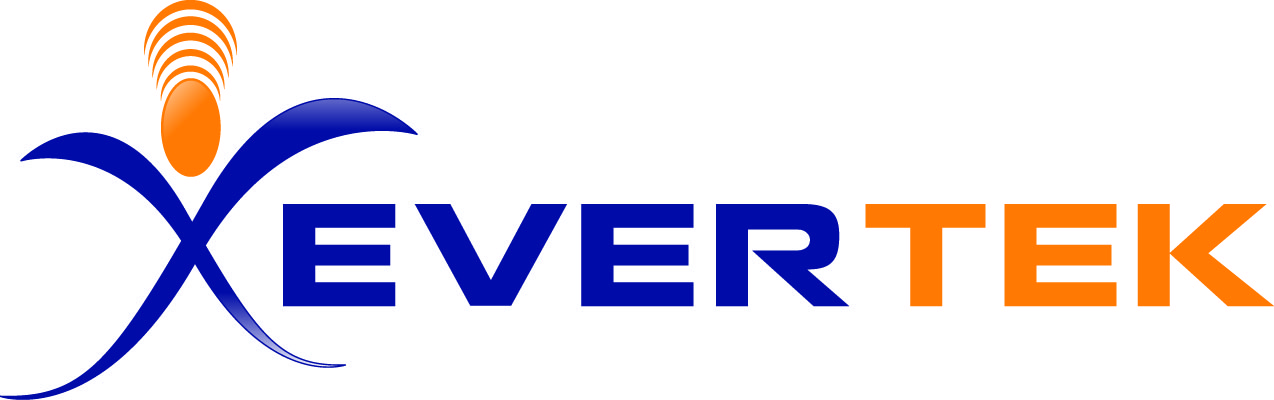How to Setup Email Accounts
Open Outlook Express, click on "Tools", then "Accounts". Make sure the "Mail" tab is clicked open, click "Add", and "Mail".
There are only 4 basic screens to enter information in.
1. Display Name: This is entered in however you would like it to appear.
Example: John D. Doe Jr
Click "Next"
2. Email Address: All lower case letters including @evertek.net.
xample: johndoe@evertek.net
Click "Next"
3. Mail servers:
Incoming mail server is: pop3.evertek.net
Outgoing mail server is: smtp.evertek.net
These need to be entered exactly as shown below!
Click "Next"
4. Account name:
Example: johndoe
Password:
Example: jRpQ2bN4
5. Finish!
Setting Up Multiple Email Accounts on One Machine
1. Open Outlook Express
2. Click "File", slide down to "Identities", click "Add New Identity."
3. Type in the name. (It must be a different name from the other accounts. You may want to use the username.)
4. Click "OK"
5. Do you want to switch to "Account Name" now?
6. Click "Yes"
7. Put the dot in "Create a New Internet Mail Account"
8. Click "Next"
9. Type in the display name. (This CAN be the same in every account.)
10. Click "Next"
11. Type in their Email Address.
12. Click "Next"
13. Enter the incoming mail server: POP3.EVERTEK.NET
14. Enter the outgoing mail server: SMTP.EVERTEK.NET
15. Click "Next"
16. Type in the account name and password.
17. Click "Next"
18. Click "Finish"
19. Put the dot in "Do not import at this time."
20. Click "Next"
21. It will say "Import Not Complete."
22. Click "Finish"
To change from one account to another simply click "File" and slide down to "Switch Identity."